The management of Micheal Okpara State University of Agriculture Umudike (MOUAU) has published the registration steps for ll candidates admitted in 2017/2018 academic session.
The details are as stated below;
REGISTRATION PROCEDURE FOR FRESHLY ADMITTED STUDENTS (2017-2018 SESSION)
Congratulations on your successful admission into Michael Okpara University of Agriculture, Umudike.
.
Kindly find outlined Registration guidelines to be strictly adhered to.
Your registration is in various stages which must be followed before you can be issued a Matriculation Number.
Kindly adhere strictly to guidelines listed below to avoid errors. If, however, you encounter any issues, report back to the Portal Office or the Admissions Unit
ACCEPTANCE
Candidate visits www.mouau.edu.ng
Candidate clicks on “Check your admission status”. If candidate was offered admission, the admission letter comes up, the student is required to print this letter.-
Note: Ensure you print this Admission Letter as it is needed in the department, do not accept admission without printing this letter.
Student now clicks on Accept Admission. This is at the bottom of the Page.
Once Admission is accepted, the student is led to accept and print out a pledge form.
The system now leads the student to Acceptance Fees screen
How to pay on Remita:
Student’s details shows up on the Acceptance fees platform. There is a tab labelled ‘Pay/paid via’, student should click on the drop down menu and choose pay using Remita Payment Gateway and then execute the Submit button.
Remita link is now displayed. Student should click on the “Make Payment” button. The Remita payment secured platform shows up.
Student details are displayed and student is required to confirm email. Content in this field should be same as content in field labelled “Payer’s Email”. Student can either do Internet Banking, Pay with ATM Cards or Pay physically at the any Bank
A payment receipt is sent to registered email address.
If student is paying with internet banking, student should select Internet Banking Option and his/her bank and click on Submit button. A payment invoice is generated, which contains the Remita Retrieval Reference (RRR). At the bottom right of the payment invoice, student clicks on the “proceed to Internet Bank” option, signs in with his/her existing bank details and proceed to make payment.
If student is paying at local bank branch, student should equally select Internet Banking Option and select ANY Bank, click on Submit button. A payment invoice is generated, which contains the Remita Retrieval Reference (RRR). At the bottom right of the payment invoice, student clicks on the “Print Invoice” option, prints this invoice page and proceeds to any bank for payment, after which a payment receipt is issued to the student at the bank.
If student is paying via ATM card, (Master or VISA cards ONLY) the student should click appropriate card type, and enter card details. A payment receipt is sent to registered email address.
P.S: If you are paying online(Internet Banking or via ATM cards), ensure that you print out your payment receipt!
ACCOMMODATION
Once the payment is made, if it was done online, the system will redirect the student to pay for Accommodation fees
NOTE: CANDIDATES THAT DO NOT NEED ACCOMMODATION SHOULD VISIT ACCOMMODATION HELPDESK AT THE ADMISSION OFFICE FOR ASSISSTANCE.
Once Payment is done for Accommodation, Kindly report to the Dean of Students’ Affairs Office for allocation of bed space
If there is a delay in getting Allocation, Kindly report back to the Admissions Office
The payment procedure is same as Acceptance fees payment. Once the payment is made, if it was done online, the system will redirect the student Departmental Clearance Stage.
If payment was made at the local bank branch however, when the student returns to the Portal, student now clicks on Student admission process---> Application Process-Regular--->PUTME. Student is required to enter JAMB number and system leads the student through to the stage at which student stopped in registration process.
DEPARTMENTAL CLEARANCE
At this point, the student proceeds to the Department to obtain Departmental Clearance Form, stating that all documents submitted to the department meets the Department’s Requirements.
Once Clearance is done by Departments, Student is to proceed back to the PORTAL OFFICE for an online clearance with documents as approved by the Departments.
SCHOOL FEES
Student is now led to pay School fees online via the same Remita Gateway. Payment procedure is same as Acceptance and Accommodation
MATRICULATION NUMBER/ONLINE COURSE REGISTRATION
Student is now redirected to fill a Biodata form which now auto generates a Matriculation Number for the student and subsequently register for his/her 100L (or 200 & 300L for DE Students) courses. It is mandatory that every student must register their courses Online.
Once Biodata, is done, student proceeds to the Department to collect the original copy of school fees receipt. With this receipt, student proceeds to the ID card Unit to capture and hence collect the School ID card.
NOTE: Student will be required to create a username and password whilst filling the Biodata Form. Please keep these details safe and secure as you will always use them to access your personalized section of the portal.
NOTE: The Registration process runs for the whole of first semester. Any student who does not complete his/her registration by the commencement of first semester’s Exams will be defaulted and will need to pay a late registration fees at the Bursary Unit before the student can go on to the next stage.
The details are as stated below;
REGISTRATION PROCEDURE FOR FRESHLY ADMITTED STUDENTS (2017-2018 SESSION)
Congratulations on your successful admission into Michael Okpara University of Agriculture, Umudike.
Kindly find outlined Registration guidelines to be strictly adhered to.
Your registration is in various stages which must be followed before you can be issued a Matriculation Number.
Kindly adhere strictly to guidelines listed below to avoid errors. If, however, you encounter any issues, report back to the Portal Office or the Admissions Unit
ACCEPTANCE
Candidate visits www.mouau.edu.ng
Candidate clicks on “Check your admission status”. If candidate was offered admission, the admission letter comes up, the student is required to print this letter.-
Note: Ensure you print this Admission Letter as it is needed in the department, do not accept admission without printing this letter.
Student now clicks on Accept Admission. This is at the bottom of the Page.
Once Admission is accepted, the student is led to accept and print out a pledge form.
The system now leads the student to Acceptance Fees screen
How to pay on Remita:
Student’s details shows up on the Acceptance fees platform. There is a tab labelled ‘Pay/paid via’, student should click on the drop down menu and choose pay using Remita Payment Gateway and then execute the Submit button.
Remita link is now displayed. Student should click on the “Make Payment” button. The Remita payment secured platform shows up.
Student details are displayed and student is required to confirm email. Content in this field should be same as content in field labelled “Payer’s Email”. Student can either do Internet Banking, Pay with ATM Cards or Pay physically at the any Bank
A payment receipt is sent to registered email address.
If student is paying with internet banking, student should select Internet Banking Option and his/her bank and click on Submit button. A payment invoice is generated, which contains the Remita Retrieval Reference (RRR). At the bottom right of the payment invoice, student clicks on the “proceed to Internet Bank” option, signs in with his/her existing bank details and proceed to make payment.
If student is paying at local bank branch, student should equally select Internet Banking Option and select ANY Bank, click on Submit button. A payment invoice is generated, which contains the Remita Retrieval Reference (RRR). At the bottom right of the payment invoice, student clicks on the “Print Invoice” option, prints this invoice page and proceeds to any bank for payment, after which a payment receipt is issued to the student at the bank.
If student is paying via ATM card, (Master or VISA cards ONLY) the student should click appropriate card type, and enter card details. A payment receipt is sent to registered email address.
P.S: If you are paying online(Internet Banking or via ATM cards), ensure that you print out your payment receipt!
ACCOMMODATION
Once the payment is made, if it was done online, the system will redirect the student to pay for Accommodation fees
NOTE: CANDIDATES THAT DO NOT NEED ACCOMMODATION SHOULD VISIT ACCOMMODATION HELPDESK AT THE ADMISSION OFFICE FOR ASSISSTANCE.
Once Payment is done for Accommodation, Kindly report to the Dean of Students’ Affairs Office for allocation of bed space
If there is a delay in getting Allocation, Kindly report back to the Admissions Office
The payment procedure is same as Acceptance fees payment. Once the payment is made, if it was done online, the system will redirect the student Departmental Clearance Stage.
If payment was made at the local bank branch however, when the student returns to the Portal, student now clicks on Student admission process---> Application Process-Regular--->PUTME. Student is required to enter JAMB number and system leads the student through to the stage at which student stopped in registration process.
DEPARTMENTAL CLEARANCE
At this point, the student proceeds to the Department to obtain Departmental Clearance Form, stating that all documents submitted to the department meets the Department’s Requirements.
Once Clearance is done by Departments, Student is to proceed back to the PORTAL OFFICE for an online clearance with documents as approved by the Departments.
SCHOOL FEES
Student is now led to pay School fees online via the same Remita Gateway. Payment procedure is same as Acceptance and Accommodation
MATRICULATION NUMBER/ONLINE COURSE REGISTRATION
Student is now redirected to fill a Biodata form which now auto generates a Matriculation Number for the student and subsequently register for his/her 100L (or 200 & 300L for DE Students) courses. It is mandatory that every student must register their courses Online.
Once Biodata, is done, student proceeds to the Department to collect the original copy of school fees receipt. With this receipt, student proceeds to the ID card Unit to capture and hence collect the School ID card.
NOTE: Student will be required to create a username and password whilst filling the Biodata Form. Please keep these details safe and secure as you will always use them to access your personalized section of the portal.
NOTE: The Registration process runs for the whole of first semester. Any student who does not complete his/her registration by the commencement of first semester’s Exams will be defaulted and will need to pay a late registration fees at the Bursary Unit before the student can go on to the next stage.

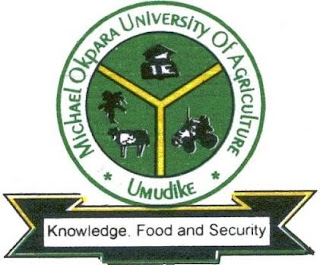
Thanks for creating this wonderful blog winnyzblog. The theme looks very simple but lovely
ReplyDelete